In today's digital age, social media platforms have become an integral part of our lives, and Facebook stands as one of the most popular platforms for connecting with friends, family, and colleagues. However, with its immense popularity comes the risk of encountering unwanted interactions that can negatively impact our Facebook experience. That's where the power of user blocking comes into play. By understanding the importance of user blocking on Facebook, you can regain control over your social network and create a safer and more enjoyable online environment.
How to Block a User on Facebook
Blocking a user on Facebook is a simple process that can be done in a few easy steps. By following these instructions, you can effectively block a user and protect yourself from unwanted interactions. Here's how to block a user on Facebook:
- Go to the user's profile: Start by navigating to the profile of the user you want to block. You can do this by searching for their name in the Facebook search bar or by clicking on their name when you come across their posts or comments.
- Access the blocking option: Once you're on the user's profile, look for the three-dot menu button located at the top-right corner of their cover photo. Click on it to open a dropdown menu.
- Select "Block": From the dropdown menu, you will see various options. Look for the "Block" option and click on it. This will open a confirmation window.
- Confirm the block: In the confirmation window, Facebook will provide you with some information about the consequences of blocking a user. Take a moment to review this information and ensure that blocking is the action you want to take. If you're certain, click on the "Block" button to confirm your decision.
Unblocking a User on Facebook
If you've previously blocked a user on Facebook but have now decided to give them another chance or want to reconnect with them, you have the option to unblock them. Unblocking a user allows them to once again interact with you on the platform. Here's how to unblock a user on Facebook:
- Access your Facebook settings: Start by logging into your Facebook account and navigating to the settings menu. You can find the settings menu by clicking on the downward-facing arrow icon located at the top-right corner of the Facebook homepage.
- Go to the Blocking settings: In the settings menu, look for the "Settings & Privacy" option and click on it. From the dropdown menu, select "Settings."
- Locate the blocked users section: In the settings menu, you'll find a list of different options. Look for the "Blocking" option and click on it. This will take you to the blocked users section.
- Find the user you want to unblock: In the blocked users section, you'll see a list of all the users you have previously blocked. Scroll through the list or use the search function to find the user you want to unblock.
- Unblock the user: Once you've located the user, click on the "Unblock" button next to their name. This will remove the block and allow the user to interact with you on Facebook again.
- Confirm the unblock: Facebook will ask for confirmation before unblocking the user. Review the information provided and make sure you want to proceed with unblocking the user. If you're sure, click on the "Confirm" button to finalize the unblock.
After completing these steps, the user will be unblocked, and they will have the ability to see your profile, send you messages, comment on your posts, and interact with you on Facebook.
Types of Users You May Want to Block
While Facebook is a platform designed for connecting and socializing with others, there may be instances where you come across users whose behavior or interactions are unwanted or even harmful. In such cases, it can be beneficial to block these individuals to maintain a positive and safe online environment. Here are some types of users you may want to consider blocking on Facebook:
- Harassers and Trolls: These are users who engage in persistent and unwelcome behavior, such as sending abusive messages, leaving derogatory comments, or intentionally provoking arguments. Blocking them can help protect yourself from their negative impact.
- Stalkers: Stalkers are users who excessively monitor your online activities, invade your privacy, and make you feel uncomfortable or unsafe. Blocking them can prevent them from accessing your profile, posts, and personal information.
- Spammers and Scammers: These users flood your feed or inbox with unsolicited advertisements, misleading offers, or phishing attempts. Blocking them can help reduce the amount of spam and potential risks to your online security.
- Excessive Self-Promoters: Some users may consistently promote their products, services, or personal agenda in a way that becomes intrusive or annoying. Blocking them can help maintain a more balanced and authentic feed.
- Toxic Individuals: These are users who consistently exhibit negative behavior, including bullying, spreading hate speech, or engaging in personal attacks. Blocking them can shield you from their harmful influence and preserve your mental well-being.
Remember, the decision to block a user is subjective and should be based on your own comfort level and judgment. It's important to trust your instincts and prioritize your online safety and emotional well-being.
Effects of Blocking a User
When you decide to block a user on Facebook, it's essential to understand the effects it may have on your online interactions and their ability to interact with you. Here are some key points to consider:
- Privacy Protection: Blocking a user restricts their access to your profile, including your posts, photos, and personal information. They won't be able to view your profile or any content you share with your friends, effectively enhancing your privacy.
- Communication Restrictions: Once you block a user, they won't be able to send you messages, tag you in posts, or comment on your content. This helps prevent unwanted communication and minimizes their impact on your online experience.
- Mutual Connections: Blocking a user doesn't automatically remove them from your friend list or affect any mutual connections you may have. However, their interactions with you and your content will be limited, and they won't be able to see your updates or engage with your posts.
- Unfriend and Unfollow: In addition to blocking, you may choose to unfriend or unfollow a user. Unfriending removes them from your friend list, while unfollowing means you will no longer see their posts in your feed. These actions provide further control over your online connections.
- Anonymity: When you block a user, they won't be notified of the block, and Facebook doesn't disclose that information to other users. This maintains your anonymity and allows you to block users without causing unnecessary conflicts or confrontations.
Managing Blocked Users
- Accessing the Blocked Users List: To access your blocked users list on Facebook, follow these steps:
a. Click on the downward arrow at the top right corner of Facebook and select "Settings & Privacy."
b. From the drop-down menu, choose "Settings."
c. In the left column, click on "Blocking."
d. You will see a list of users you have blocked. - Reviewing Blocked Users: Periodically review your blocked users list to ensure it reflects your current preferences and circumstances. You may find it necessary to unblock certain users or make adjustments based on changing situations.
- Unblocking Users: If you decide to unblock a user, you can do so by clicking the "Unblock" button next to their name in the blocked users list. Keep in mind that unblocking a user will allow them to interact with you again, so make sure to consider your reasons for blocking them in the first place.
- Monitoring Interactions: Even after blocking a user, it's possible for them to create new accounts or use alternative means to contact you. Stay vigilant and report any unwanted interactions or attempts to bypass the block to Facebook.
Advanced Blocking Techniques
- Blocking App Invites: If you find yourself receiving a significant number of app invites from users you don't know or don't wish to engage with, you can block app invites from specific users or block them altogether. This helps minimize unwanted notifications and distractions.
- Restricting Friend Requests: To control who can send you friend requests, you can adjust your privacy settings to limit requests from specific groups or individuals. This can be particularly useful if you often receive friend requests from strangers or unknown users.
- Filtering Message Requests: Facebook offers a feature called "Message Requests" where messages from people you're not connected with go into a separate folder. You can customize the filtering options to ensure that only messages from trusted sources appear in your primary inbox.
When Blocking Isn't Enough: Reporting to Facebook
- Click on the three dots (...) next to the user's name or post.
- Select the "Find Support or Report Post" option.
- Follow the on-screen instructions to report the user for various issues such as harassment, hate speech, or impersonation.
- Provide as much detail as possible regarding the incident and any supporting evidence.



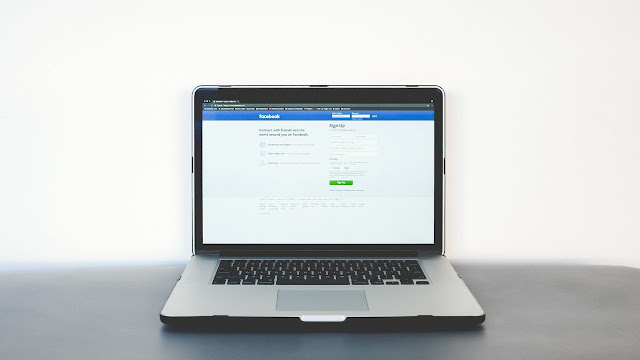



 It doesn't matter that you want to become strong! There's no need to compare yourself to them! The others are themselves and you are yourself! The answer to your life are all within you!!
It doesn't matter that you want to become strong! There's no need to compare yourself to them! The others are themselves and you are yourself! The answer to your life are all within you!!
Keine Kommentare
Kommentar veröffentlichen